OS X Mail, Contacts, and Calendars
Automatically configure your Mac running Lion or newer to use Advanced Email.Installing the device profile
- Launch Safari and visit the following URL:
https://admin.epbfi.com/apple - Log in using your full Advanced Email Address and password:
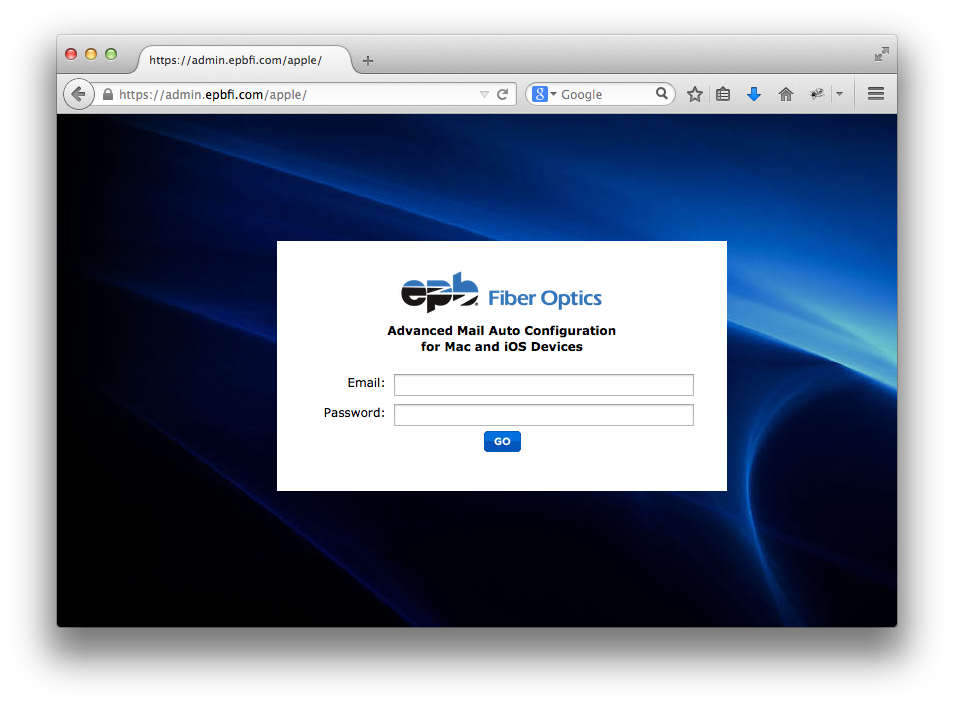
- Click on the Install Profile icon to download the configuration profile:
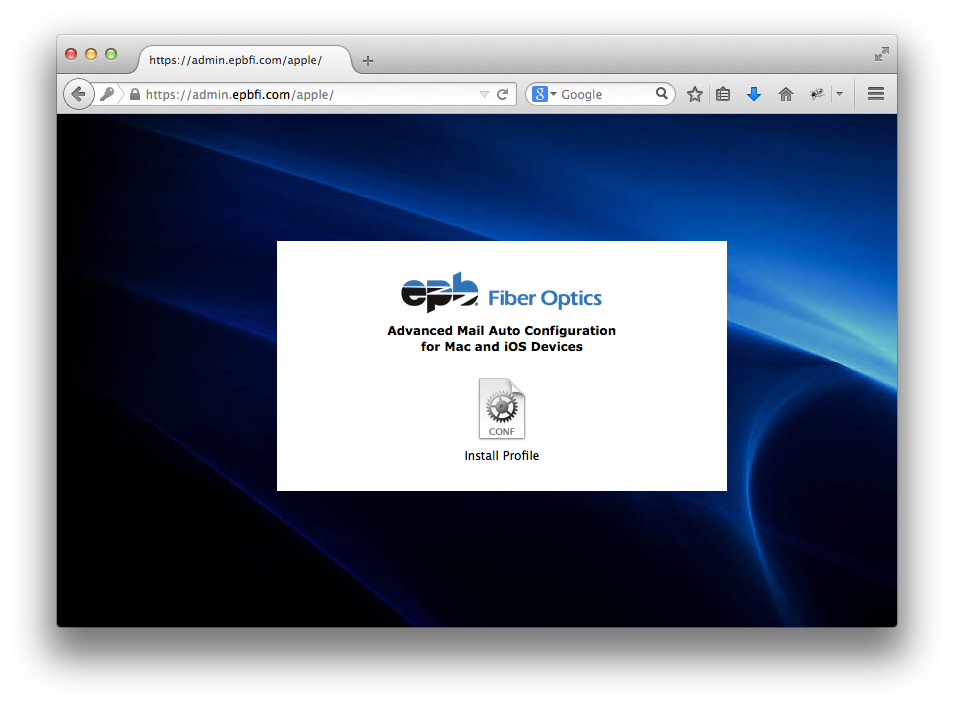
- After the download completes, you should be presented with the Install Profile dialog. Click the Continue button:
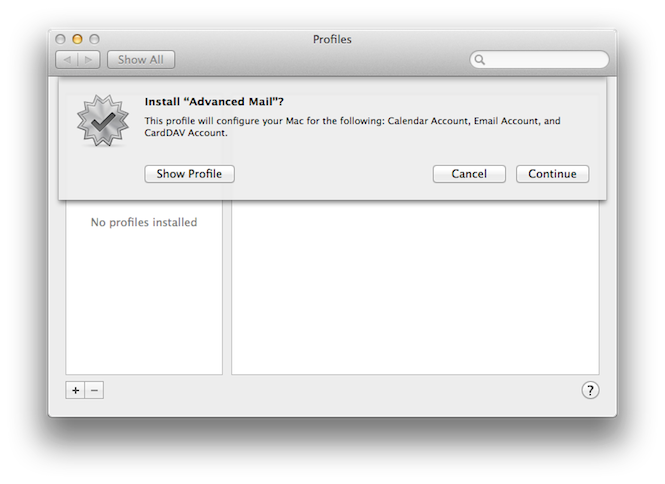
- Enter the name you would like to be displayed when you send email, then press the Install button:
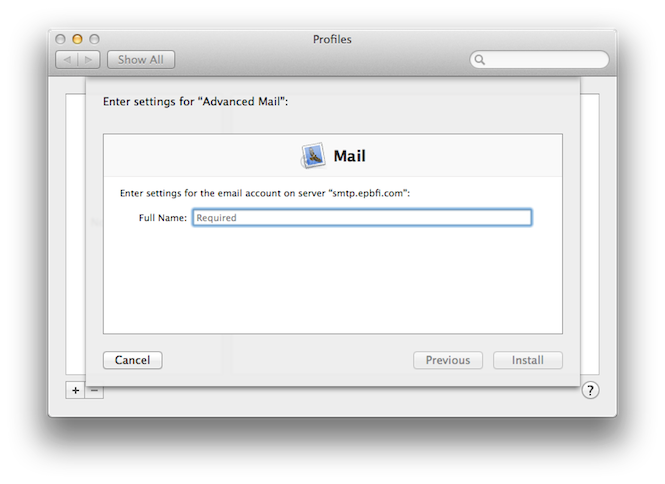
- You will see a certificate dialog. Click the Show Certificate button:
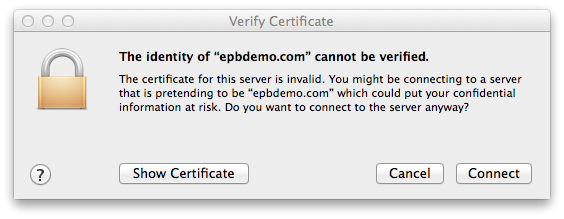
- Check the Always trust box, then click Connect:
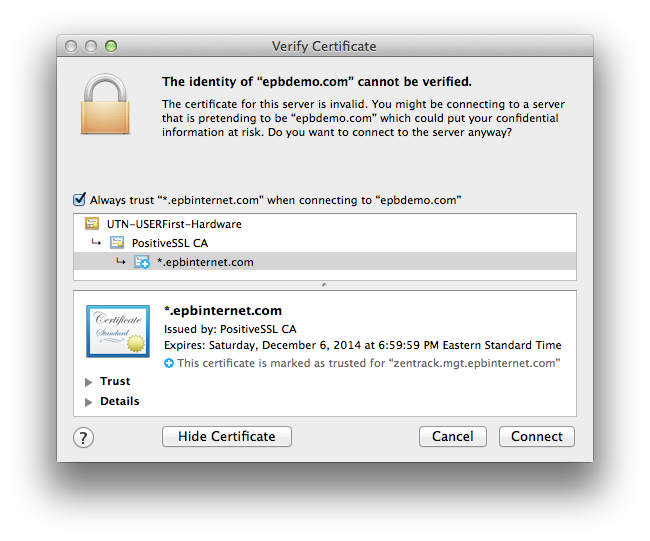
- Once finished, you will see the Advanced Mail profile installed. You can close the System Preferences window.
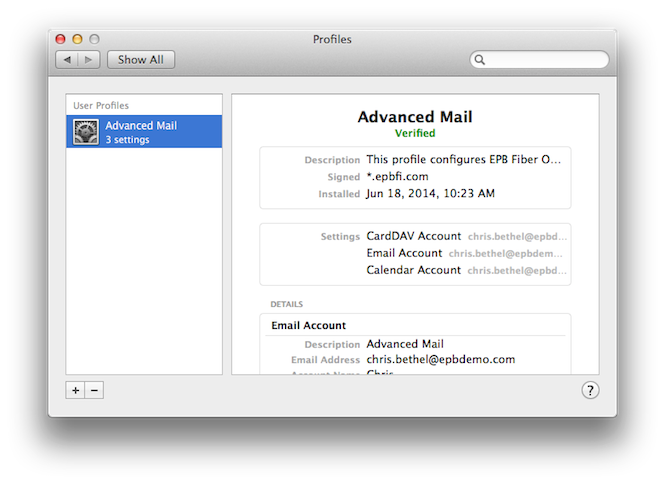
- Congratulations, Advanced Email is now configured on your Mac! You can now launch Mail, Calendars, or Contacts to get started.