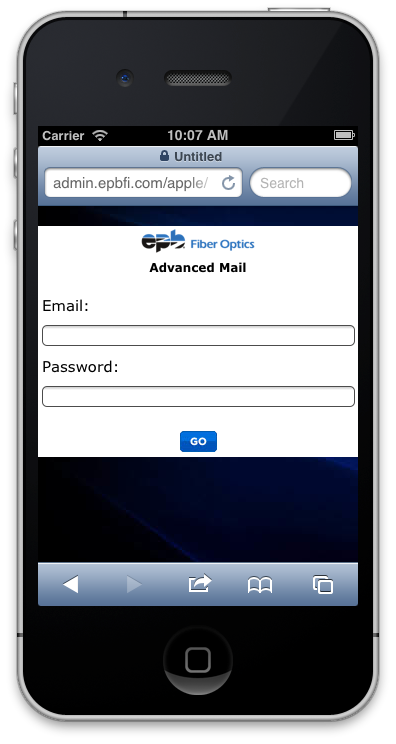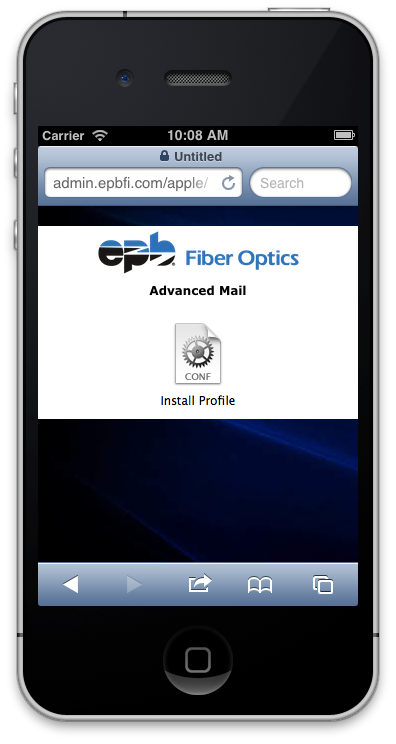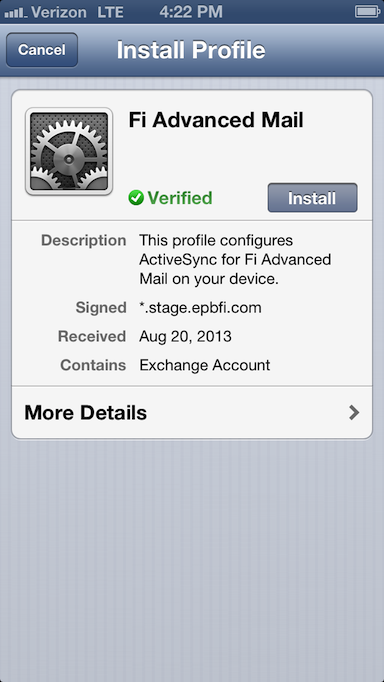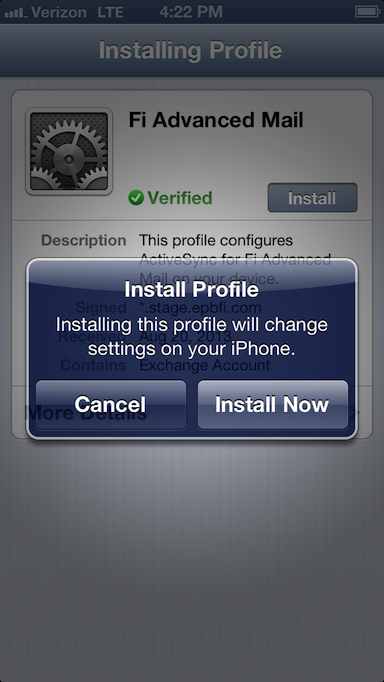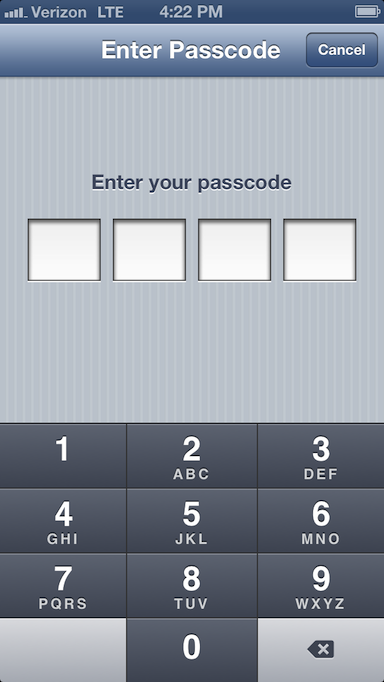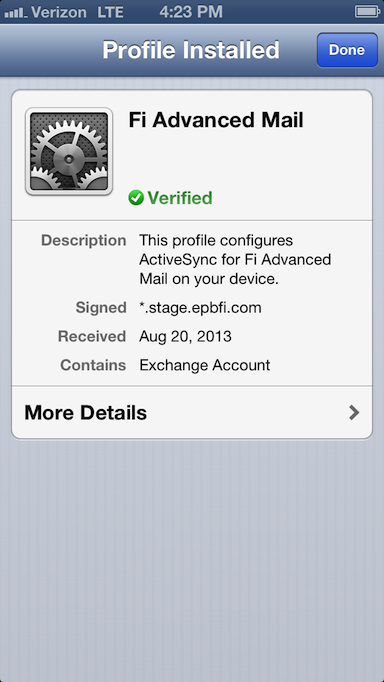ActiveSync for iOS
Automatically configure your iPhone, iPad, or iPod Touch to use Advanced Email.
Installing the device profile
- Launch Safari and log in to the following URL:
https://admin.epbfi.com/apple
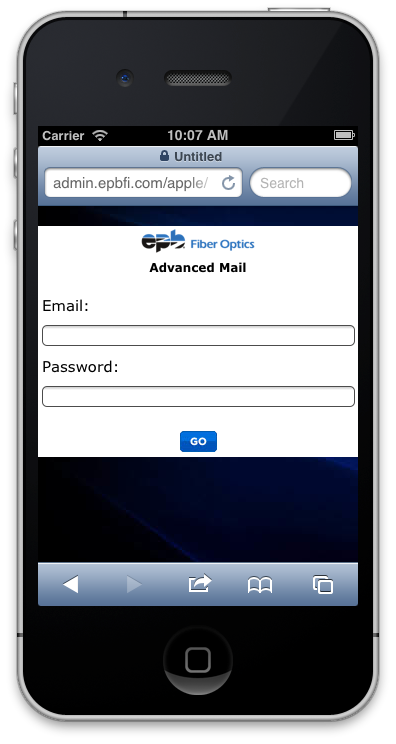
- Touch the Install Profile icon:
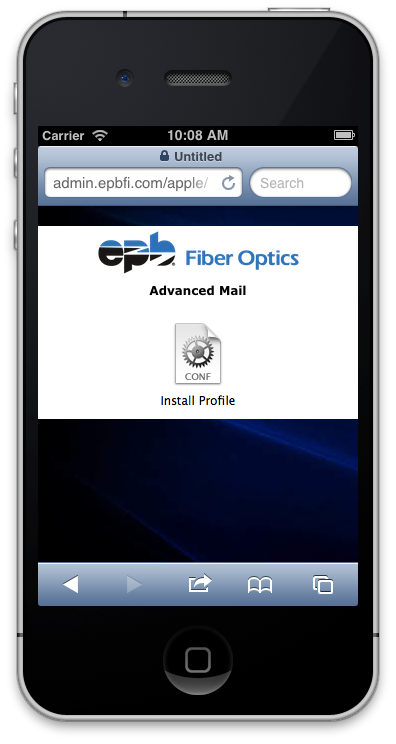
- You should be presented with the Install Profile dialog. Click the Install button:
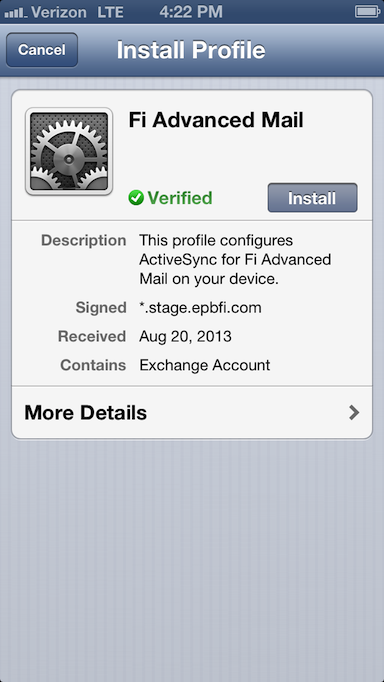
- Confirm that we will install the profile by pressing the Install Now button:
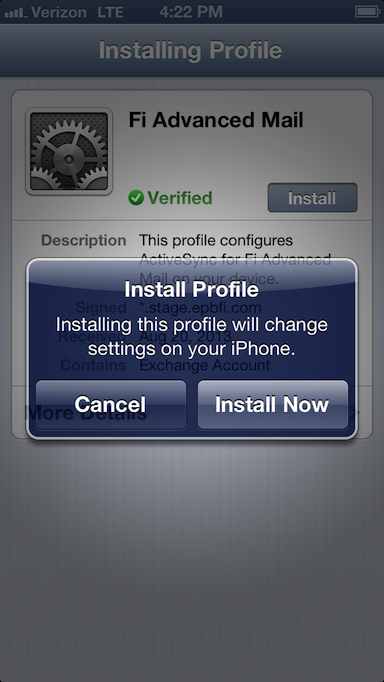
- If you have a passcode lock on your phone, enter your passcode:
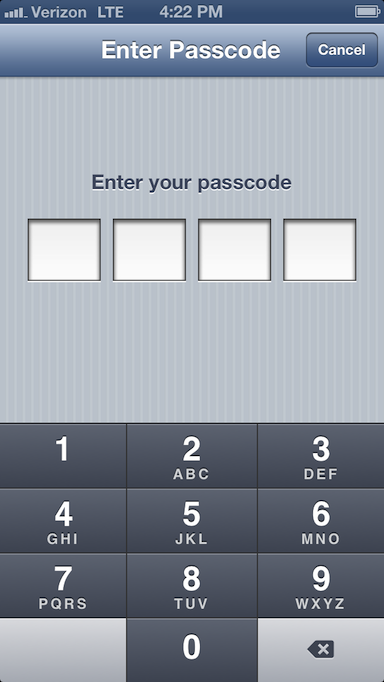
- Press the Done button to complete the profile installation:
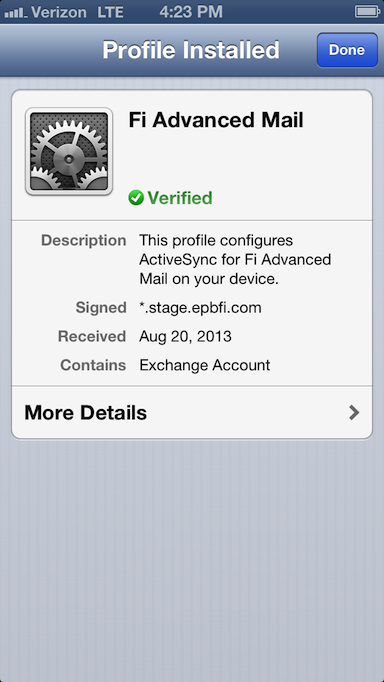
- Congratulations, your Advanced Mail is now configured on your iOS device!
Manually configuring ActiveSync
- From the home screen, launch Settings.
- Select the Mail, Contacts, Calendars category.
- Select the Add Account… option.
- Select Microsoft Exchange as the account type.
- Enter you Advanced Email Address in the Email field, your Advanced Email Password in the Password field, and optionally enter a description in the Description field.
- Press the Next button.
- The verification will fail, this is normal. In the Server field enter mail.epbfi.com and enter your Advanced Email Address in the Username field. Leave the Domain field blank.
- Press the Next button.
- The verification process should now pass. If it does not, please verify the server, username, and password.
- Select which features you want activated on your phone.
- Congratulations, your Advanced Email account is now configured on your iOS device!
Removing the device profile
You cannot remove the Advanced Email account from Mail, Contacts, and Calendars because it is installed using a profile. If you want to remove the Advanced Email account from your phone, please follow these instructions:
- From the home screen, launch Settings.
- Select the General category.
- Scroll down and select Profiles.
- Select Advanced Email if you have multiple profiles installed.
- Press the Remove button.
- Press the Remove button on the confirmation dialog box.
- Enter your passcode (if you have one configured on your device).