Address Book Basics
Advanced Email features a beautiful web-based address book you can access from any device with a web browser.Logging in and accessing your contacts
- Using your favorite web browser, navigate to https://mail.epbfi.com.
- Once the page loads, you will be greeted by the login dialog box:
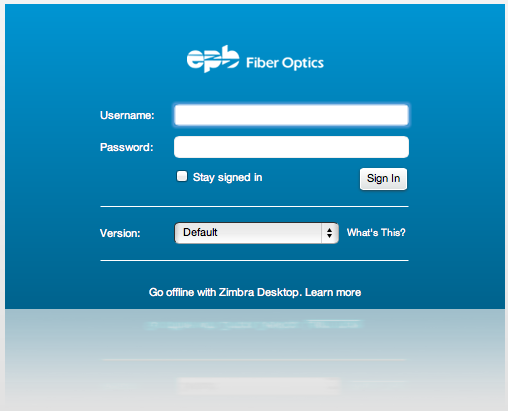
- In the Username field, type in your Advanced Email Address (for example, john.appleseed@mycompany.com).
- In the Password field, type in your Advanced Email password.
- Click the Log In button to log in.
- Your Inbox should now appear on the screen.
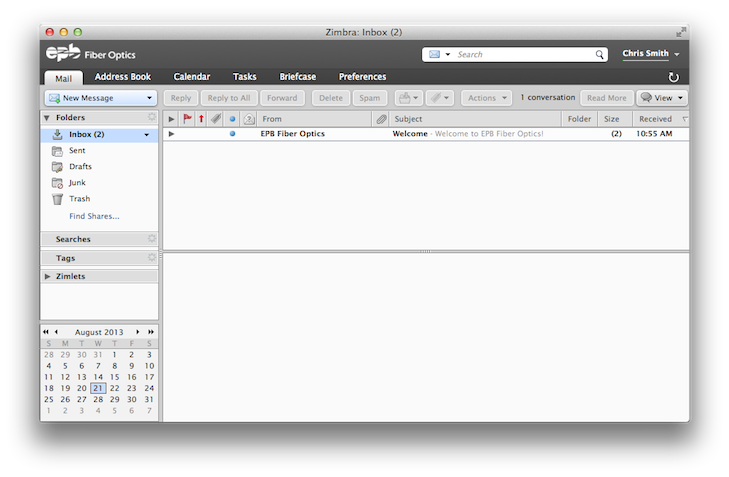
- Click on the Address Book tab to open your calendar:
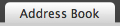
- Your address book should now appear:
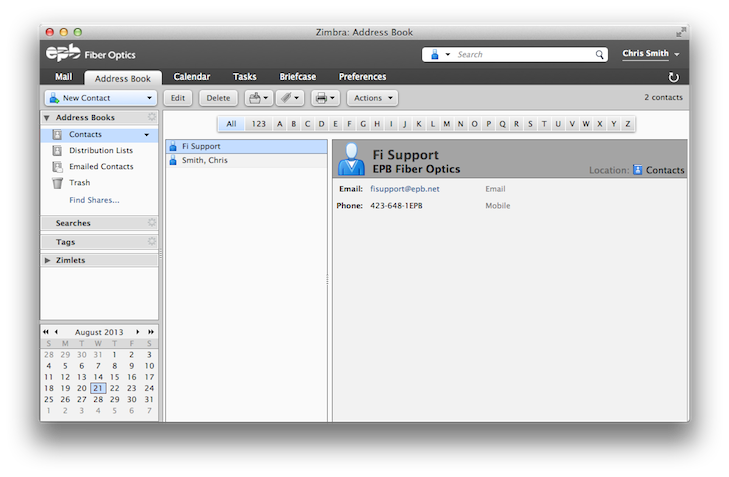
- The default view is All, but you can select a specific letter by clicking it on the selection bar:

- You can also use the Search box at the top of the screen to search by name:

- To view a contact's information, select it in the left pane:
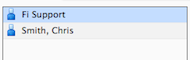
- The contact's information will appear in the right pane:
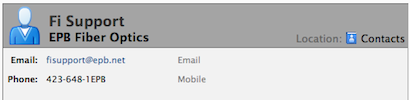
Adding a new contact
- To create a new contact, click the New Contact button:

- A new tab will appear to create your new contact:
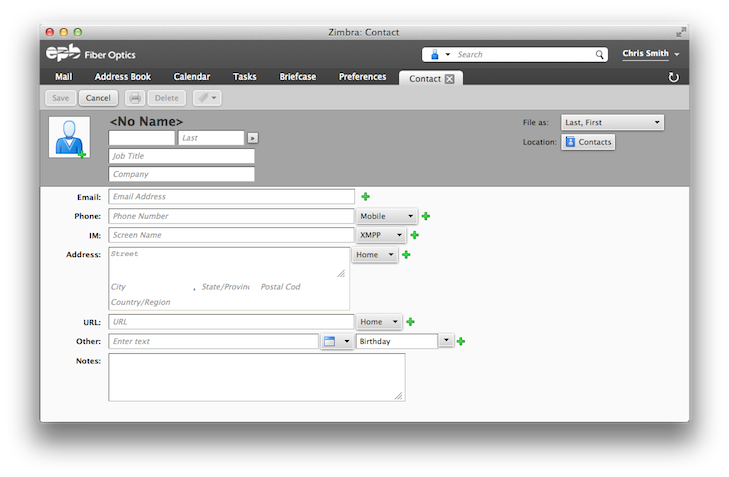
- Complete the form with your contact's information
- Click the Save button when you are finished to save your new contact:
