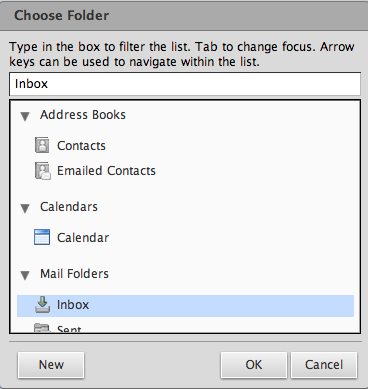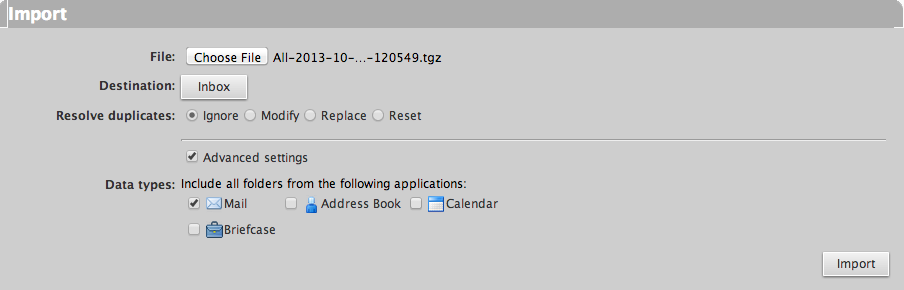Advanced Webmail
Webmail is a web-based email client that works with any device with a web browser. You do not need to install any additional software on your computer or tablet to use webmail.Backing Up and Restoring Folders
- From the main Zimbra screen, Click on the Preferences tab at the top and Import/Export on the left side:
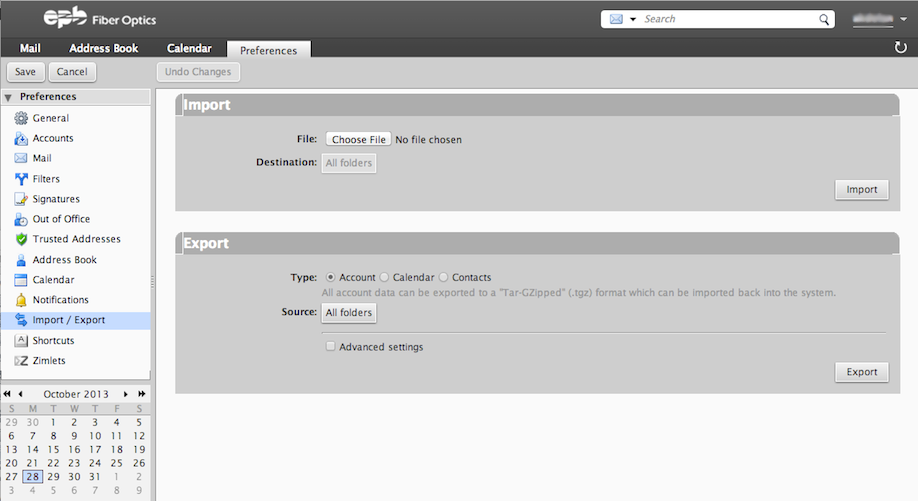
- In the bottom Export section, select the Type of export you wish to start.
- If you want to backup a specific folder, click All Folders and choose the one you want. This example is exporting the Sent folder:
- If you want to only backup a certain date range, type of folder, or add a search filter, click Advanced and make those changes. This example is backing up email that was sent between 10/7/2013 and 10/27/2013:
- Click

A compressed .tgz file will download to the folder that you specify.
To backup (export) email folders:
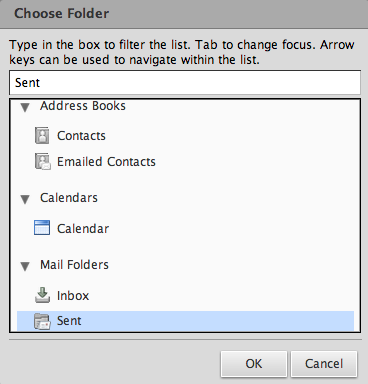
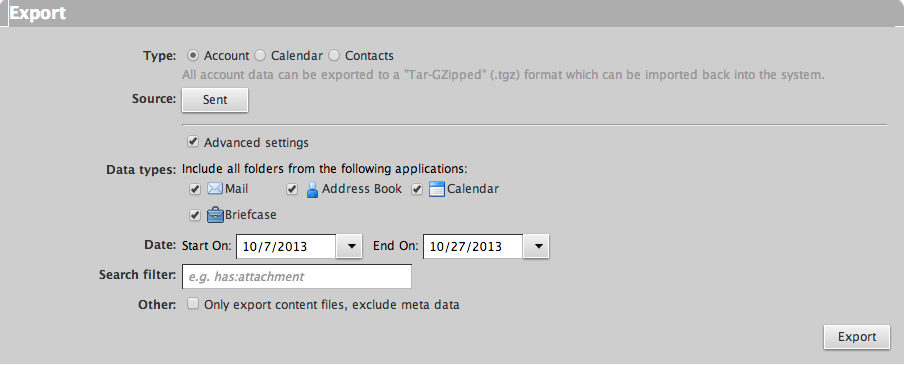
- In the upper Import section, click Choose File and select the .tgz file that you exported.
- If you want to specify which folders to restore, click the All Folders button and select the desired folders. This example is importing the Inbox from the backup file:
- If you want to only back up a certain type of folder, check the Advanced Settings box and check the types you want.
- Click

Your emails will be restored.
To restore (import) email folders: