Android ActiveSync Configuration
It's easy to configure ActiveSync on your Android device. To get started, please follow the instructions below:Android Versions
This document covers the following versions of the Android operating system: For other versions, please follow the links below:- 1.5 (Cupcake)
- 1.6 (Donut)
- 2.0-2.1 (Eclair)
- 2.2-2.2.3 (Froyo)
- 2.3-2.3.7 (Gingerbread)
- 4.0-4.0.4 (Ice Cream Sandwich)
Configuring ActiveSync
- From your application launcher, touch Settings.
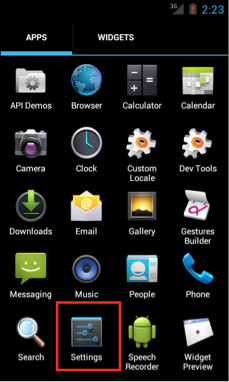
- Scroll down and find the Accounts category. Touch the Add Account button.
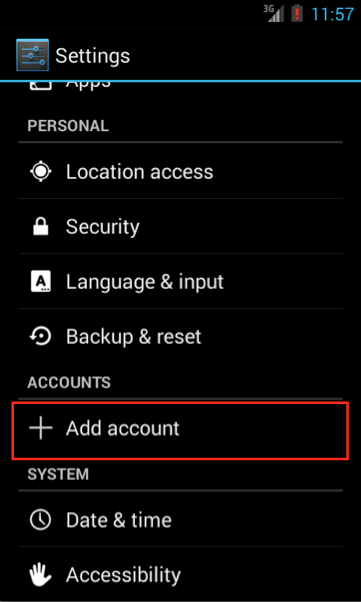
- Select the Corporate option.
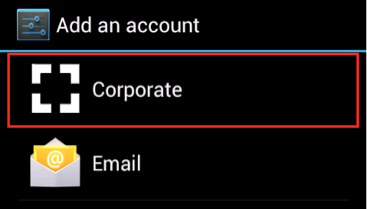
- Enter your Advanced Email Address and password, then touch Next.
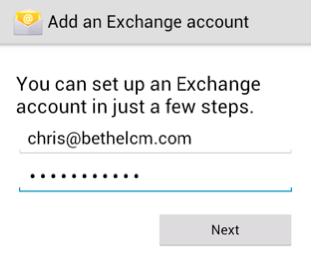
- Supply the following information:
- In the Domain/Username field, leave the "\" and type your Advanced Email Address.
- Your password should still be populated from the previous step. If it is not, enter your Advanced Email Password in the Password field.
- For the Server field, type mail.epbfi.com in to the text box.
- Make sure the boxes for Use secure connection (SSL) and Accecpt all SSL certificates are checked.
- If shown, make sure the Port value is set to 443.
- Touch the Next button.
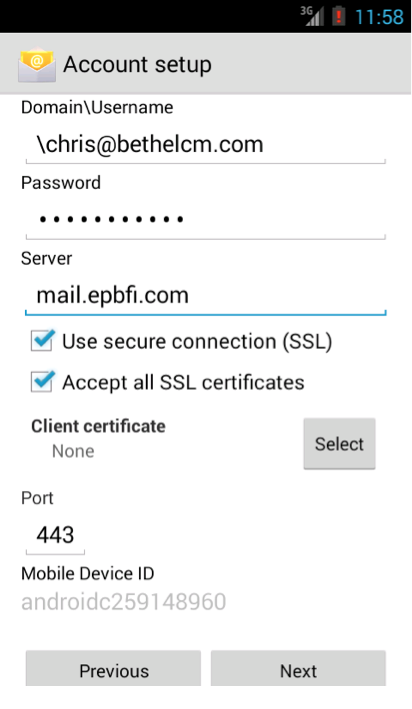
- Select the options that best suit your needs and click the Next button.
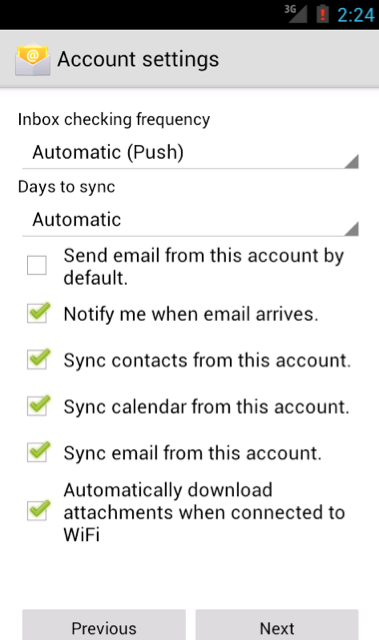
- Set a description for your Advanced Email account and click Next.
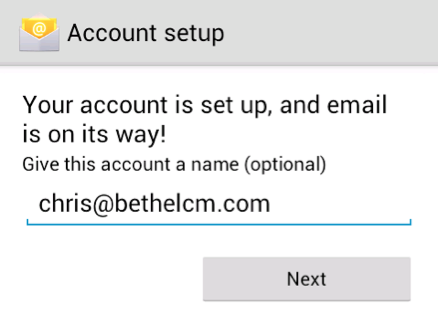
- Congratulations, your Advanced Email account is now configured on your Android device!